Hey All,
We have been using an adapt install on a desktop running 32bit Windows 7. It has worked ok, but has caused a few headaches, particularly with multiple users logging in. I've gone on a search for a better solution and have settled on an Ubuntu Virtual Machine, hosted through google cloud compute.
I've got the Adapt Authoring tool installed and up and running, I have migrated our database using MongoDump on the Windows computer and Mongorestore on the VM. I have also moved the Data and plugins folders from Windows to the VM.
After the Mongorestore I was able to successfully log into Adapt and could see our courses there (yay!). But all of the links to images were broken. (doh!).
I found the cause of this was because windows uses a backslash in the file path and linux uses a forward slash so the file path to all of the assets was broken. To fix this I did a find and replace on the assets table of the database. (copy the Json for the table from Studio3T into Brackets, find \ and replace with /, paste the updated Json into Studio 3T). After doing that my asset links started working! (Yay!)
The state of play is now, if I attempt to publish a course that only uses core components and the Vanilla theme, everything works like a charm.(Double yay!)
However, if I use our custom theme or the Adapt Community theme (downloaded from plugin browser) and attempt to publish I get this error in the console: (doh!)
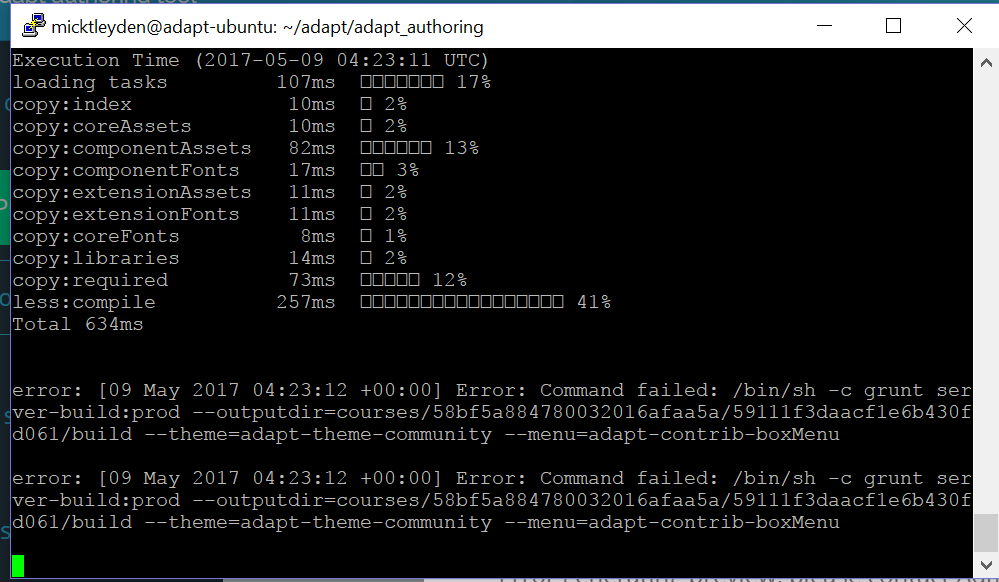
I also found that if I stick with Vanilla, but publish a course that has a custom component (in this case stacklist, but have had it with others) the preview will just hang on the spinning loading icon. A look in the error console shows an error saying "Uncaught error: stacklist component not found. Is it installed and included?"
It seems to me that somewhere the authoring tool can not find or connect to the plugins folder. The weird thing, the same errors occur even if I import the plugin again, via plugin management. I tried deleting the theme and stacklist from the database then reimporting, this appears to work successfully but somewhere, the path to the plugins folder is broken because the error persists.
I assume somewhere the path to the plugins folder is broken, but I've looked all over the place and am out of ideas, can anyone else suggest where I might be able to look?
thanks!
mick